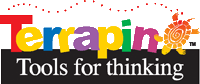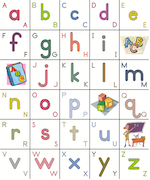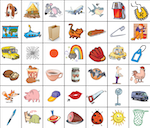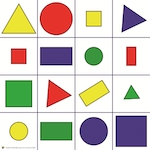Mat Downloads
Do you use the Blue-Bot app? Would you like to add our mats? Then, please feel free to download any of our mats! Follow the instructions below to put any of the mats into the Blue-Bot app on your tablet.
On a tablet, display this page in your browser. Tap the desired mat image to display the full-size version. Tap and hold the image, then select "Save" when prompted. If desired, tap your "Back" button to return to this page to download and save another mat.
Open the Blue-Bot app and tap the Map symbol for Grid Selection. Tap the folder icon at the bottom of Grid Selection to open your image gallery. Browse to the mat image (on an Android device, it will probably reside in the "Downloads" folder), and select it by tapping. When selected, the image appears in Grid Selection
Create a grid with the same number of rows and columns as the mat and then align the mat to the grid. Align the image with your finger. Add columns or rows as necessary by touching "+" or "-" at the top of Grid Selection (to add columns) or on the right of Grid Selection (to add rows). The grid determines the scale and movement of Blue-Bot on screen when the mat is selected so the grid should align with the squares on the mat itself.
When the grid and mat are aligned, press Done at the bottom of Grid Selection. Select the mat by tapping it. Grid Selection closes and the Blue-Bot programming area appears with the mat as the background. Move Blue-Bot onto the mat and onto the mat image on screen and enter your program. Press GO and watch then both go!
Mats entered in Grid Selection remain available for use until deleted by touching the "X" in the top right corner of the mat to delete it.
Please note that the Android Blue-Bot app requires square mats! Be sure to download the square version for use in the Android app.